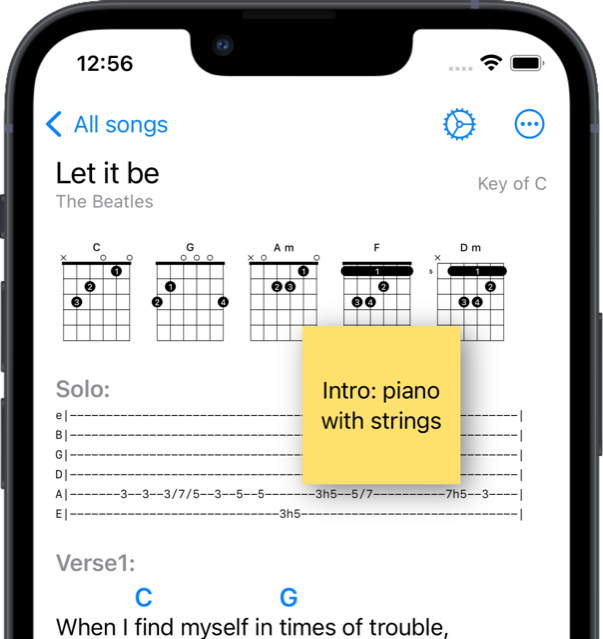In the song viewer, the app helps you focus on playing. You can see lyrics, chords, guitar chord charts, guitar tabs, melody and strumming diagram, as well as quick buttons.
You can always tap a song section to select it, scroll to it, and project it when lyrics projection is enabled (see Lyrics projection help).
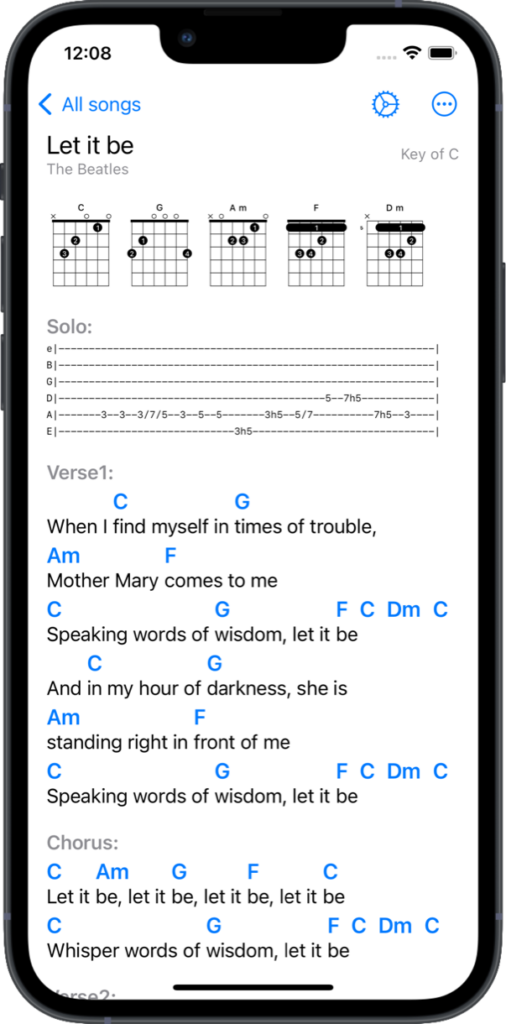
How to show / hide lyrics, chords etc.
- Tap settings button

- Tap song components which you want to show / hide:
- Chords – chord symbols over lyrics
- Lyrics
- Charts – chords charts for guitar or ukulele (instrument can be changed on this screen)
- Guitar tabs * – song line in specific format (see section Solo on previous image).
- Sheet music * – attached song sheet music (pdf, jpg). This option is visible only when song contains guitar tabs.
- Melody * – simple melody diagram which can be created in song editor
- You have customized your song view.
* These options are visible only when song contains specified elements
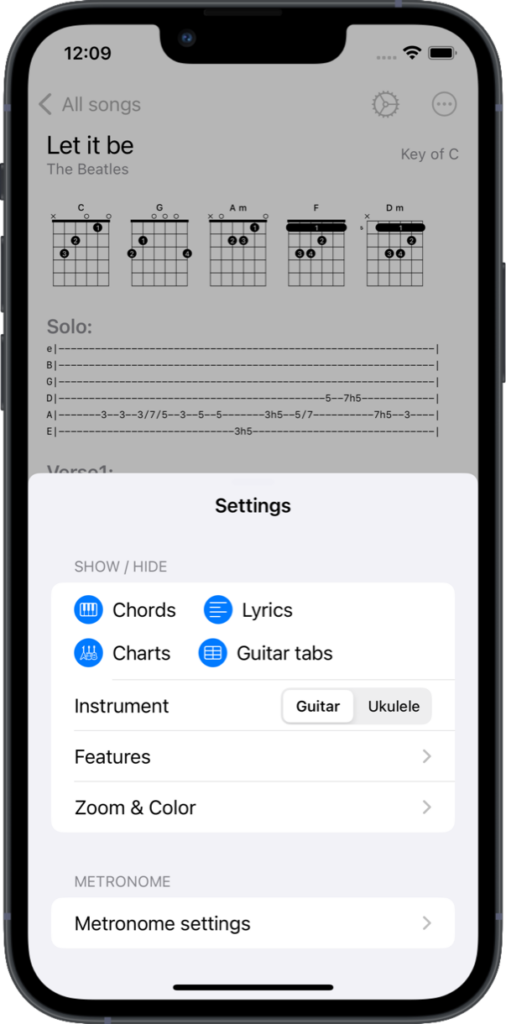
How to adjust font sizes and color
- Tap settings button

- Tap Zoom & Color
- Here you can customize:
- font size of chords, lyrics, guitar tabs
- size of chord charts
- color of chords
- enable / disable using monospaced font
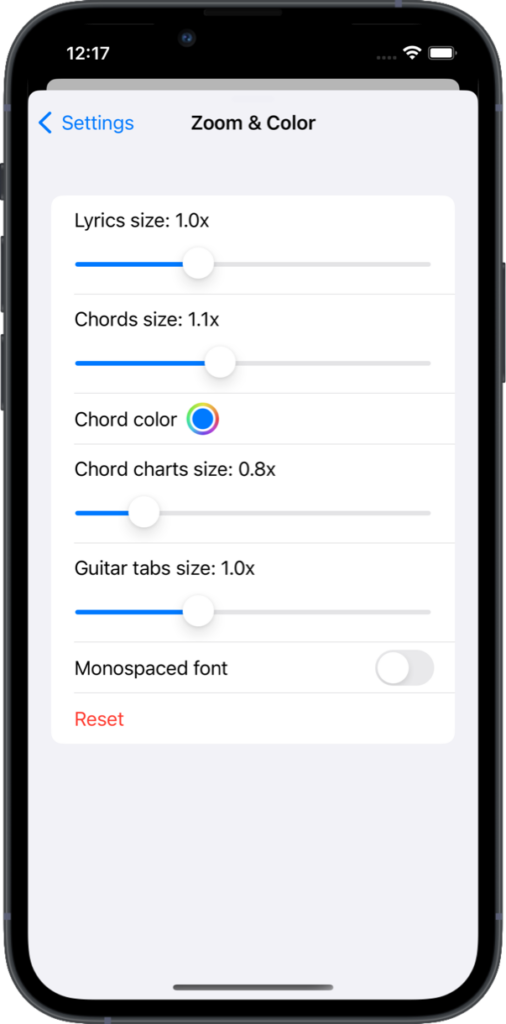
How to scroll song
Sometimes song is larger than screen height. App offers you following ways to scroll vertically:
- manually swipe down / up
- tapping song sections. Tapped section is selected and scrolled
- using autoscroll feature (read more). Autoscroll button shows automatically when song is larger than screen. You have to set song duration in song editor before using autoscroll. You can interact with autoscroll – swipe up / down and autoscroll will continue from new position.
- using connected bluetooth pedal which sends page up/down or arrow up/down signal. Tested pedals are:
- AirTurn PEDPro
- cheap one – M-VAVE Cube Turner
Tapping song sections or using pedal is also important to control lyrics projection
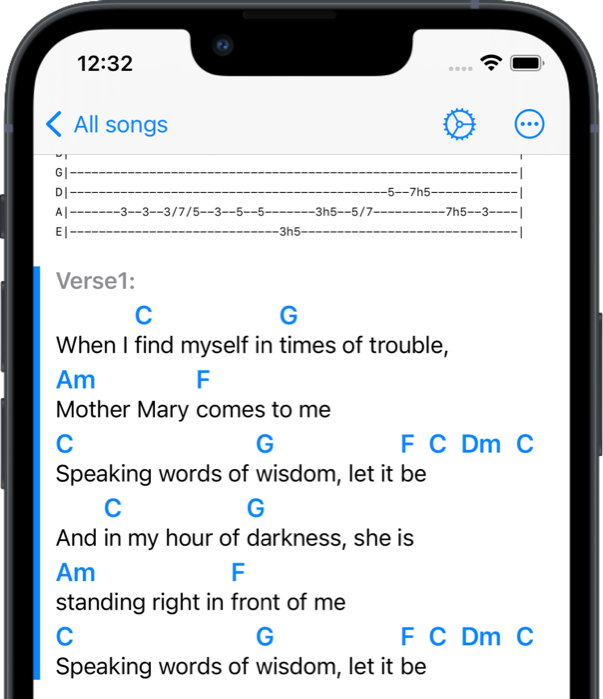
How to use action buttons
Action buttons are located in right bottom corner and allow you to quickly access features – read more about features.
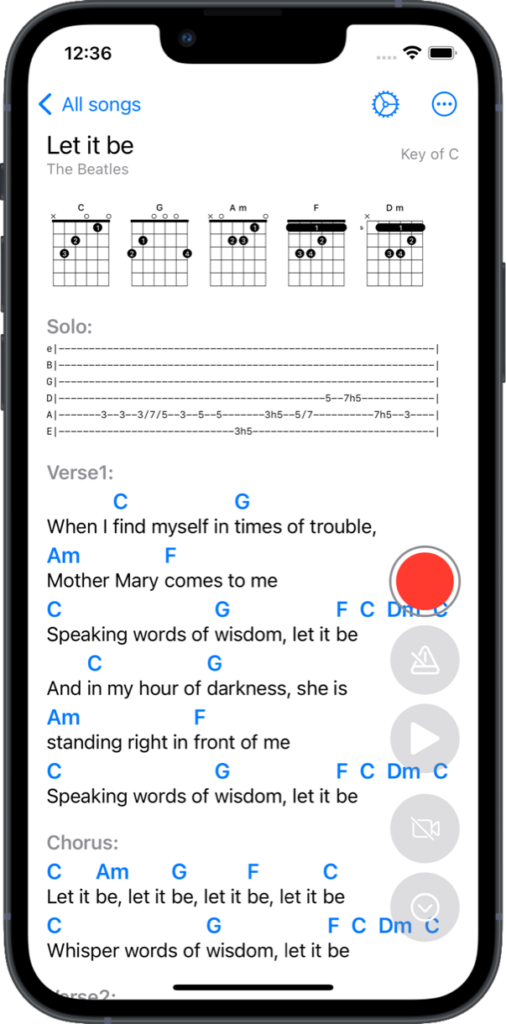
How to use transpose & capo
The transpose and capo menu allows you to select a new key and choose a capo position (for guitar). Just Chords will then calculate the appropriate key by combining these two settings.
To use transpose or capo:
- Tap more button …
- Select Transpose and then select new key
- and / or select Capo and then number(position)
- read more about Transpose & Capo
- Chords are changed according to selection. Transpose and Capo are saved.
- If you want to cancel transpose / cap, tap more button … and select Discard transpose/capo
Transpose / capo is for temporary change of chords. If you want to change chords permanently, you can use Rewrite into key in song editor
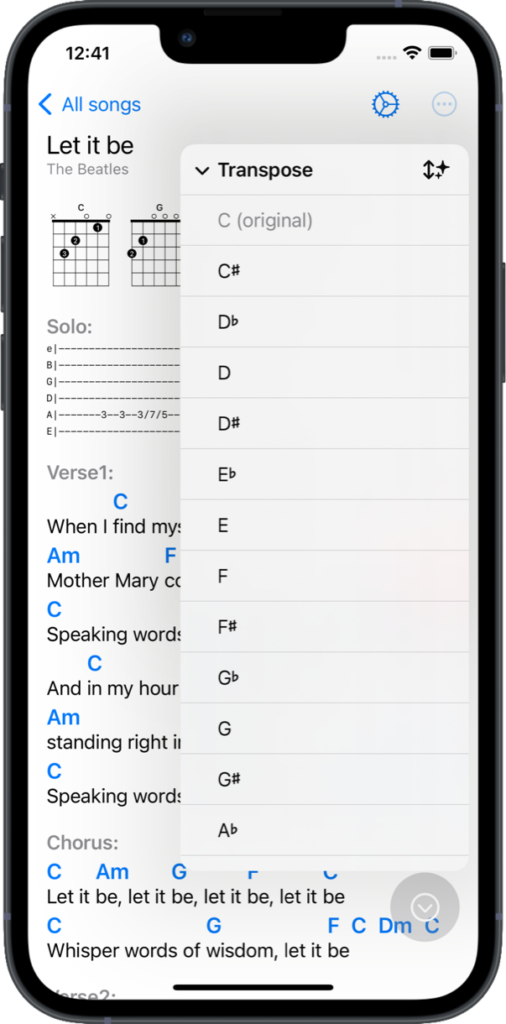
Sticky notes
You can quickly add sticky note on the song to write a note or musical instruction.
Tap sticky note to move or resize it.
Double tap sticky note to edit or delete it.